- 您现在的位置:买卖IC网 > Sheet目录477 > MDEV-USB-QS (Linx Technologies Inc)KIT DEV MASTER USB QS SERIES
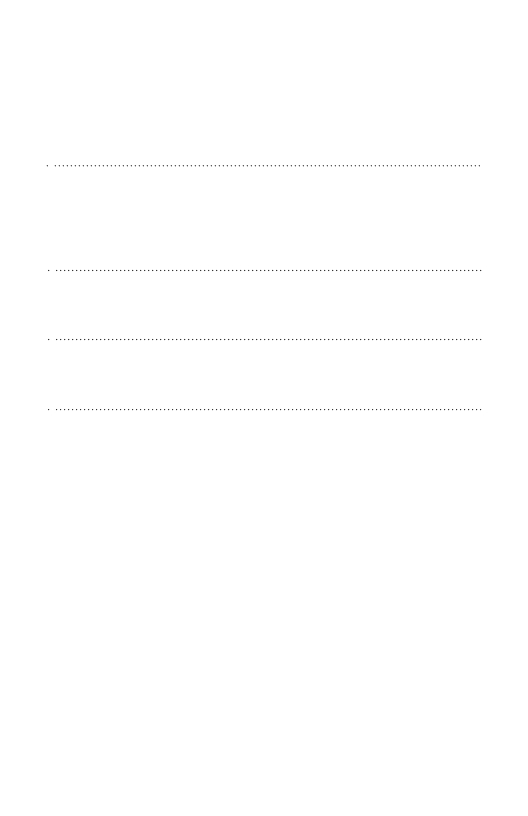
Installing the Software and Drivers
The software included with the Master Development System uses the
Direct Drivers and cannot be used with the Virtual COM Port Drivers. Both
drivers are included on the CD with the software, so be sure to choose the
appropriate one.
The first time a QS module is plugged into a computer, Windows
will display the Found New Hardware Wizard, which will guide you
through installing the drivers. Application Note AN-00201 “Installing the
SDM-USB-QS-S Drivers” describes the installation of the drivers in detail.
The drivers should be installed before running the Development Software.
The QS Series Master Development System Software will automatically
start when the CD is inserted and the player in the figure below will appear.
Exit
Player Screen
View Documentation
Play Movie
Install Software
Selection Keypad
Go To The
Linx Homepage
Figure 11: Software Installer
Clicking the Install Software button will start the Installation Wizard, which
will guide you through the installation of the development software. The
View Documentation button will show a list of the application notes and
manuals related to the QS module. Selecting one of these will open the file
in Adobe Acrobat. The Play Movie button will play a short video about Linx
in the Player screen, which can be controlled with the Selection Keypad.
Clicking the button on the bottom right of the player will open the Linx
Technologies homepage in the computer’s default browser.
Options listed in the View Documentation list will allow for the installation of
Adobe Acrobat Reader so that the documents may be viewed. There is
also the option of installing Flash, which may be required if the Linx video
does not play correctly.
– 7 –
发布紧急采购,3分钟左右您将得到回复。
相关PDF资料
MF11-0010005
THERMISTOR NTC 100OHM -+5% PROBE
MF51E103F3950C
THERMISTOR NTC PREC -+1% 3950K
MG-300-A-9V-R
SENSOR DIGITAL GAUGE 300PSI LCD
MG-5000-B-MD-R
SENSOR 5000 PSI 4-20 MA 1/8 NPT
MG1-1000-A-9V-R
SENSOR DIGITAL GAUGE 1000PSI LCD
MGA-300-A-9V-R
SENSOR DIGITAL GAUGE 300PSI LCD
MGSF1N02LT1
MOSFET N-CH 20V 750MA SOT-23
MGSF1N03LT1
MOSFET N-CH 30V 1.6A SOT-23
相关代理商/技术参数
MDF005
制造商:MIC 制造商全称:MIC GROUP RECTIFIERS 功能描述:SURFACE MOUNT BRIDGE
MDF01
制造商:MIC 制造商全称:MIC GROUP RECTIFIERS 功能描述:SURFACE MOUNT BRIDGE
MDF02
制造商:MIC 制造商全称:MIC GROUP RECTIFIERS 功能描述:SURFACE MOUNT BRIDGE
MDF-023
制造商:Power Dynamics Inc 功能描述:
MDF-024
制造商:Power Dynamics Inc 功能描述:
MDF-025
制造商:Power Dynamics Inc 功能描述:
MDF-026
制造商:Power Dynamics Inc 功能描述:
MDF04
制造商:MIC 制造商全称:MIC GROUP RECTIFIERS 功能描述:SURFACE MOUNT BRIDGE
